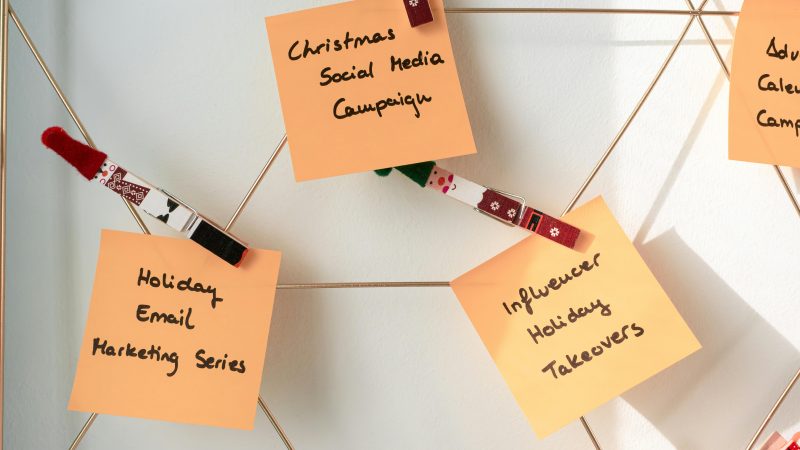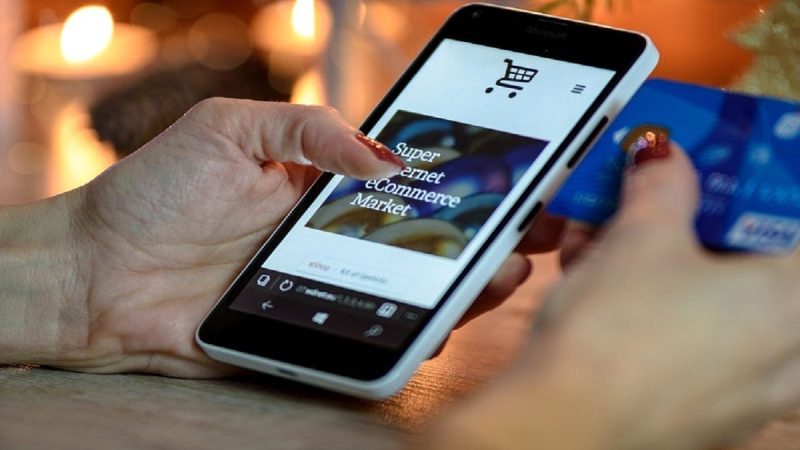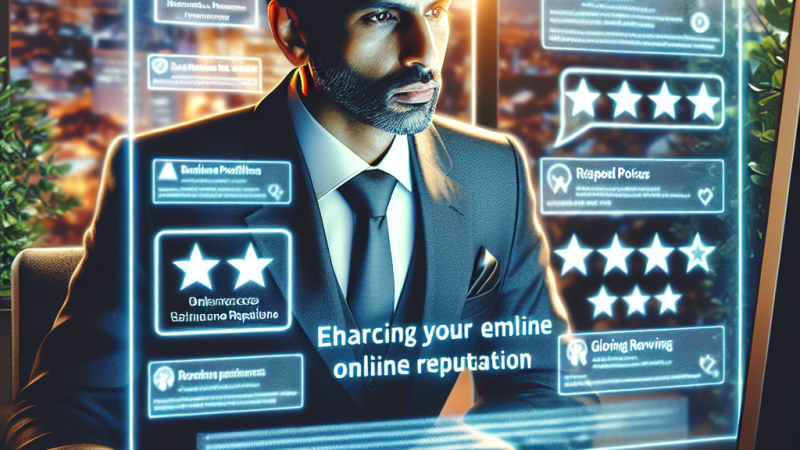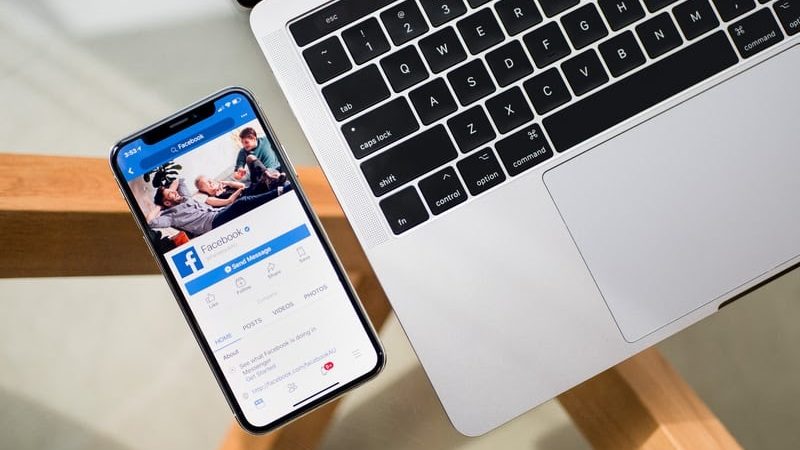How to Create Facebook App ID and Secret keys (Complete Beginners Guide 2024)

App ID:
click on the “App Review” tab on the left side. This step is necessary to make your app accessible to the public.
These are the keys you’ll need to configure the social login plugin on your WordPress site.
Navigate to your WordPress admin dashboard and go to the settings of your chosen social login plugin. Paste the “App ID” and “App ID Secret” into the appropriate fields. Save the changes.
You should now see the option to log in with Facebook, and users can seamlessly sign in using their Facebook credentials.
That concludes the process of setting up a Facebook social login application for your WordPress site. With the social login feature enabled, users can easily log in to your WordPress site using their Facebook accounts, enhancing the user experience and simplifying the registration process.
After completing the initial steps, you may need to take additional actions depending on the specific tool or plugin you’re using for Facebook social login. Some tools might require extra steps to reveal and use the app ID secret keys. In some cases, you might encounter an incomplete configuration message.
To address this, check the tool’s documentation for any specific instructions. In the example provided, there’s a need to add a URL to the “Valid OAuth Redirect URLs” field. To find this field, go back to the developer account, expand the “Facebook Login” option, and select “Settings.”
Insert your site’s URL into the corresponding field and click on “Save Changes.”